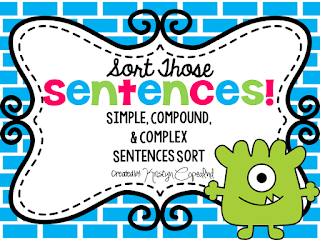Friday, July 31, 2015
On the Last Day of Christmas
Here is a direct link to today's FREEBIE:
There are no dollar deals today, but my whole store is 20%. :)
Kristyn
Thursday, July 30, 2015
On the 3rd Day of Christmas....
Wednesday, July 29, 2015
On the 2nd Day of Christmas
Tuesday, July 28, 2015
On the 1st Day of Christmas....

On the 1st Day of Christmas.....
You can also follow my Facebook page!
Here are today's DOLLAR DEALS!
The rest of my store is 10% off too! :)
Kristyn
Monday, July 27, 2015
Christmas in July!!!
I'm celebrating the last few days of summer with a Christmas in July sale!!! Everyday (Tuesday, July 28 - Friday, July 31) I will be having different sales! Follow my blog & my Facebook Page: Copeland's Got Class to watch daily for my daily FREEBIE!!! Follow my TpT Store for each day's DOLLAR DEALS!!!
My store will be on sale for this whole duration. Each day will have a Daily Freebie & different Dollar Deals! In order to be able to each day's daily deals, follow me here, on Facebook, and be sure to follow me on Teacher's Pay Teachers! ***BONUS: All my followers on TpT get a monthly newsletter with a Follower's Only Freebie. My next newsletter is coming out August 1st! You don't want to miss it! :)
Christmas in July starts TOMORROW-- Tuesday, July 28th! Check back then for that day's deals!
Kristyn
Friday, July 24, 2015
Technology Tidbit: Blendspace
Blendspace! Have you tried it yet? I went to a technology conference back in January or February and learned about several cool websites, but the one I was most excited about was Blendspace.
What is it? Simply put, Blendspace is an online resource that allows you (the teacher) to put a variety of resoures (videos, webpages, pictures, documents, etc.) into one place for students. You can even create online quizzes on Blendspace, so after students complete the interative lesson boards you set up for them, they can complete a short quiz so you can easily assess their understanding.
How can you use Blendspace in the classroom? In several different ways....
1. In a Flipped Classroom
2. In a small group where there's no teacher leading the group
3. Independent research with safe approved resources
4. (I hope to do use it in this way this year) Have students do extension projects and create their own Blendspace boards.
Since our school system is going google, I will be able to more effectively use Blendspace this year. I hope to blog again in a few months with more tips & tricks for using Blendspace then, but for now, here are some of the basics!
For starters, here is one of my most recent boards that I've made on Blendspace to give you an idea of what it even looks like.
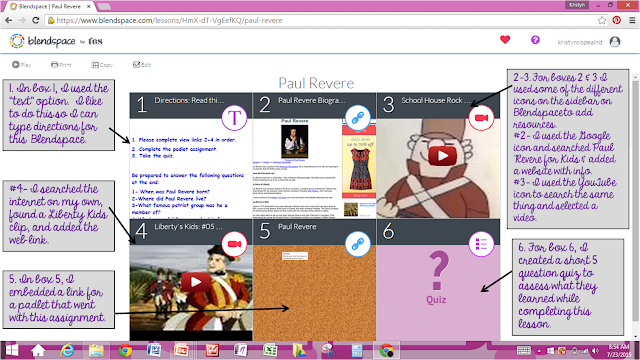
Here's a brief tutorial I found on YouTube that shows the basics of Blendspace--how to use it and how to make your own.
1. Box 1: Text
For box 1, I chose the text option. I like to do this so I can list out directions for the entire Blendspace. I also go ahead a list some of the questions that will be on their quiz at the end to help them know specifically some of the information they are looking for.
2. Box 2: YouTube video.
For box 2, I chose to use a YouTube video. I used the YouTube icon on the right to search "Minerals for Kids," selected & previewed a video, and then drug it over to box #2. I like to start with a video because I feel these get their attentions quickly.
3. Box 3: Google search for website.
For box #3, I used the Google icon on the right to search "Minerals for Kids" and selected "web" to search for information rather than images. I found a website with good information that I liked, clicked the link, and drug it to box #3.
4. Box 4: Website
For box #4, I used the website icon on the right to enter a link for a website I already knew that I wanted to use. Just copy & paste the link, hit enter, and then drag it to the box!
5. Box 5: Padlet
Padlet! Oh, how I love Padlet! I'm planning to do my next Technology Tidbit on padlet. In short, it's kind of like a virtual corkboard that is great for collaboration, discussion, and SO much more! So, I created a padlet (in like 30 seconds!), got the code for that board, and used the website icon on blendspace again to upload it. I used this padlet for students to just simply state one thing they learned about minerals. That way they can post something, and get to read what other students posted at the same time! Again, that should be my next tech post!
6. Box 6: Quiz time!
Last but not least, I created a quiz at the end. It was just a few simple multiple choice questions. It gives immediate feedback too!
Just type the question and answers, and then select the correct answer. Do this until you are done creating all the questions you want and hit submit.
Lastly- once I'm done making my Blendspace, I choose how I want to share it with my kids. There are several different options: sending a link, Edmodo, Twitter, embedding a code, email, Facebook, or my personal favorite- QR Code. Teaching elementary and having several iPad minis in my room, I LOVE QR Codes. I use the QR code for my blendspace, copy it into a word document, and print a couple out for my kids to use to quickly take them to the site!
Finished Product:
Here's my finished product & what my students see once they hit play! (This is the Paul Revere one shown at the beginning of this post.) The link to this Blendspace is below the image as well in case you want to see it in action! :)
Kristyn
Monday, July 13, 2015
Teachers Pay Teachers Follower Newsletters
I've really been trying to work on my TpT store this summer. I've tried sprucing products up, making them more eye-catching, and adding some new products. One thing I've decided I have wanted to start doing is consistently sending out monthly newsletters to my followers. I want it to include images of new products they may want to check out, tell them about my blog, and send a thank you to them for being a follower of my store! One way I've decided to thank my store followers is by sending out a monthly freebie! For the month of July, all my followers at the time received a link to a Google Doc. of my brand new Nonfiction Text Features Assessment: "Orcas."
So, I don't know about you, but for me it is SO easy to just click delete when I get new messages in my TpT inbox. I'll skim them, but if it doesn't quickly catch my eye, I don't give it much attention. I've noticed the messages that I take my time to really read are the ones that are "cutified." Okay, so I just made that word up, but it just had to be used! :) I didn't want my followers to do the same thing with my newsltters and miss out of on the monthly follwer freebie, so I decided I had to "cutify" my newsletter as well!
Now, I will first admit that I am still in the learning stages of how to do a lot of this stuff. Most of the time when I'm doing it, I have whatever I'm working on on one part of my computer screen and a tutorial on how to do it on the other side of the screen. Here's just a quick run down of what I did!
I started out in Power Point (my go-to for just about everything!). I inserted a cute background and frame first!
Then, I got to work. My newsletter consisted of 4 main parts. First, I wrote a general hello & thank you note. In the second section, I wrote about some of the new projects I was working on and even put the names and images of a couple of these. For this particular newsletter I wrote about some of the QR Code Task Cards I was working on, and then showcased 3 of them that were currently up in my store.
In the 3rd section of my newsletter, I wanted to focus on my Follower Freebie for that month! I wrote about that month's freebie, included an image, and a link for the Google Doc to download it.
And lastly, I also made sure to add my blog button to the bottom of my newsletter...just to kind of start branding my stuff and hopefully start directly people to check out my blog as well.
When I was done, this was what it looked like.
Then, I saved my power point as a png file. To do this, Click "Save As" and scroll through the "Save As Type" section until you get to PNG. Select it and click save. (The black bar was not on it. I just blacked out the link for the free download to keep that as a special treat for my store followers. :))
Then, I logged into my TpT Store and clicked the link to send a new message to followers. (I would include image step-by-steps of this next part, but I have a few weeks until TpT will let me compose another letter to my followers since we're restricted to just one per month).
When you are sending a note to your followers, there is an icon at the top of where you compose your letter that lets you insert a picture. Click this, and then upload your newsletter image! :) There should also be a button to link your image to a web address. Since I was focused on my follower freebie for the month, I linked my newsletter image to the Google Doc with my freebie!
Then, if you want to add any more links in your letter, you will need to just add it below your cutesy little newsletter. Sorry, this is so vague. It's difficult to describe when I can't go back and look at the step-by-step process. When I send my August newsletter out with my next Follower Freebie! I will try to take snapshots and update this post. For now, I hope this helps some! :)
Kristyn
So, I don't know about you, but for me it is SO easy to just click delete when I get new messages in my TpT inbox. I'll skim them, but if it doesn't quickly catch my eye, I don't give it much attention. I've noticed the messages that I take my time to really read are the ones that are "cutified." Okay, so I just made that word up, but it just had to be used! :) I didn't want my followers to do the same thing with my newsltters and miss out of on the monthly follwer freebie, so I decided I had to "cutify" my newsletter as well!
Now, I will first admit that I am still in the learning stages of how to do a lot of this stuff. Most of the time when I'm doing it, I have whatever I'm working on on one part of my computer screen and a tutorial on how to do it on the other side of the screen. Here's just a quick run down of what I did!
I started out in Power Point (my go-to for just about everything!). I inserted a cute background and frame first!
Then, I got to work. My newsletter consisted of 4 main parts. First, I wrote a general hello & thank you note. In the second section, I wrote about some of the new projects I was working on and even put the names and images of a couple of these. For this particular newsletter I wrote about some of the QR Code Task Cards I was working on, and then showcased 3 of them that were currently up in my store.
You can check out all my QR Code Task Cards in my TpT Store.
In the 3rd section of my newsletter, I wanted to focus on my Follower Freebie for that month! I wrote about that month's freebie, included an image, and a link for the Google Doc to download it.
And lastly, I also made sure to add my blog button to the bottom of my newsletter...just to kind of start branding my stuff and hopefully start directly people to check out my blog as well.
When I was done, this was what it looked like.
Then, I logged into my TpT Store and clicked the link to send a new message to followers. (I would include image step-by-steps of this next part, but I have a few weeks until TpT will let me compose another letter to my followers since we're restricted to just one per month).
When you are sending a note to your followers, there is an icon at the top of where you compose your letter that lets you insert a picture. Click this, and then upload your newsletter image! :) There should also be a button to link your image to a web address. Since I was focused on my follower freebie for the month, I linked my newsletter image to the Google Doc with my freebie!
Then, if you want to add any more links in your letter, you will need to just add it below your cutesy little newsletter. Sorry, this is so vague. It's difficult to describe when I can't go back and look at the step-by-step process. When I send my August newsletter out with my next Follower Freebie! I will try to take snapshots and update this post. For now, I hope this helps some! :)
Kristyn
Subscribe to:
Posts (Atom)